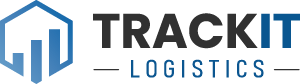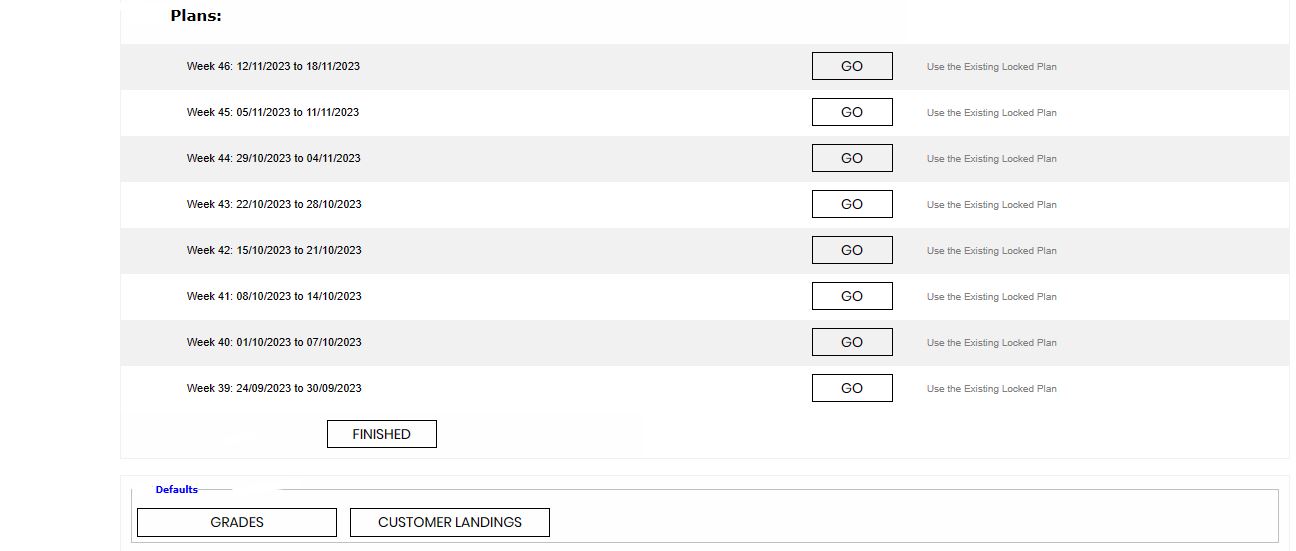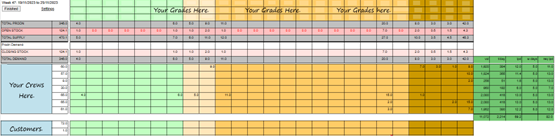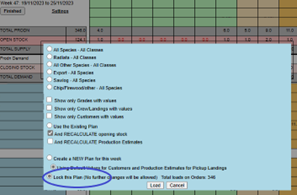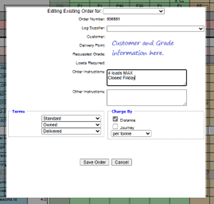Weekly Production Orders Plan
Allows Forest Managers to plan the orders for the week.
Crew production estimates come from the crew app directly into the plan. Crew production can be edited if required. Uplift adjusted stock levels are also shown.
Before starting your weekly plan, you can check that all required grades and customers required are on the plan by checking your defaults.
Select ether Grades or Customer landing and select the required checkboxes.
Once you are ready to start planning select “GO’” on the week you wish to plan for.
When crews have entered production estimates they will be on the top half of the weekly plan.
If the crews cut plan or grades will be altered, you can amend their production estimates here.
The customer area is where order numbers are planned for the week. This area is completely editable, and notes can be added by clicking on the customer’s name.
When planning orders, the aim is to make sure the closing stock line at the top is not in negative (red) for any grade
Helpful hints – Log types and Species are broken down into colour coded areas.
The plan can be sorted to ”show only grades with values” and “show only customers with values” You can select this from the settings area.
When the planning phase is complete the plan can be locked and the orders made ready for the Uplift plan.
(Often this is when a distribution coordinator will take over the planning from Forest Manager)
To lock the plan click settings and select Lock this Plan
After the plan has been locked the orders can be made by clicking on the ordered numbers and the page below will show up
Any special instructions can be added to the order at this stage and will show in the planning phase for the week.
- You can also change the terms of sale ie Delivered, On Skid etc as well as the cartage rate type
- Click save order to finish
- Do this for each customer and grade for the week.
If your are already a TrackIT customer (with a login), click on the link below and it will take you to this page